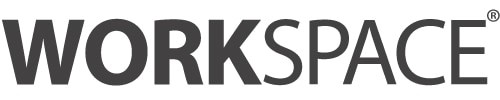Award Winning Height Adjustable Desk Control

Buttons:

Features:
1. Lifting Operation:
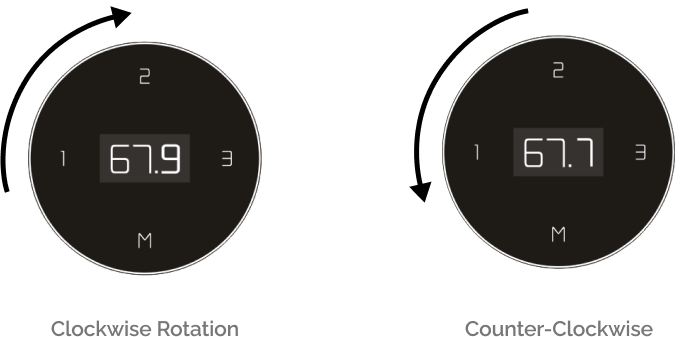
• Counter-clockwise rotation - adjust the desk lower
2. Memorizing Location
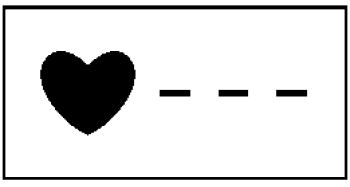
Touch the “M” button and display the setting Memory interface as picture below. Choose the most comfortable height and touch the key "1, 2 or 3".

Choose the most comfortable height and touch the key "1, 2 or 3".
3. Operation Interface
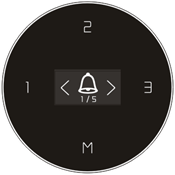
Press the “M” button for up to 5 seconds until the OLED display show picture below.
Kindly Note:
The “1” button is also the button to the previous page.
The “3” button is also the button to the next page.
And after pressing the “M” button for up to 5 seconds, entering into Menu interface, by pressing “1” or “3” button can access 5 operation pages.
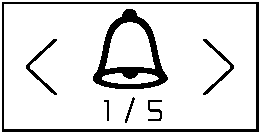
Touch the “M” button to enter setting interface .
There are 3 different time interals, through the flip over page to choose the best time interval you want, or turn off this function.
Here, the “M” button is the confirm button.

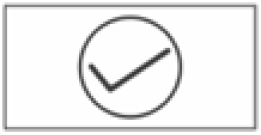
After successful setting, the OLED will show “√”
OLED will disply a timing process bar.
At the same time, you can set vibration reminder.
When the time bar is over, the desk will vibrate for 10 seconds.
The timer will re-clock when the desk adjust over 100cm (39.5inch), otherwise the time progress bar keeps full situation.
Locking Interface:
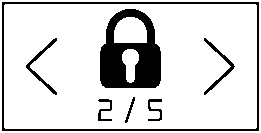
Press the “M” button for up to 5 seconds until the OLED display show picture below.

Touch the “M” button to enter the locking interface. Through the flip over page to choose locking or unlocking.
After successful setting, any operations or buttons will stop working, the handset need to unlock before next operation.
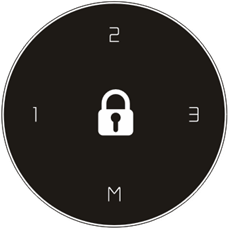
After successful setting, the OLED will show “√”
OLED will disply a timing process bar.
At the same time, you can set vibration reminder.
When the time bar is over, the desk will vibrate for 10 seconds.
The timer will re-clock when the desk adjust over 100cm (39.5inch), otherwise the time progress bar keeps full situation.
Unlocking Interface:
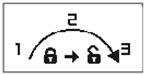
Unlock operate motion
To unlock the handset along the radian direction, or pressing quick of the button “1”, “2” and “3” , then the handset can work normal.

The sedentary reminder and locking functions are set at the same time.
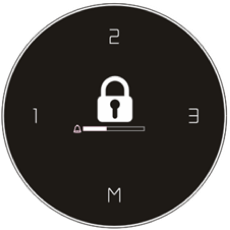
10 seconds no operation, enter self-locking interface.
Setting the Upper & Lower Limit Position:
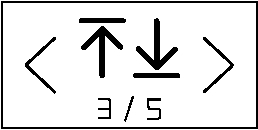
Touch the “M” button to enter setting the upper & lower limit position interface. Through the flip over page to choose upper limit or lower limit position or cancel the upper/lower limits.
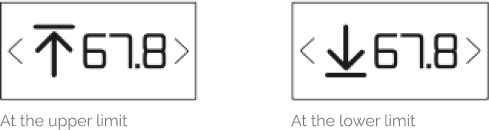
When the desk move to the upper limit or lower limit height, the interface will have the reminder as picture below.

Move the desk to the desired maximum-height position, and press the “M”button at the “MAX” interface .The upper limit is successfully set. The lower limit position is set with the same way.
After successful setting, the OLED will show “√”, and will display the lock icon (As below picture)
Vibration Mode Selection:
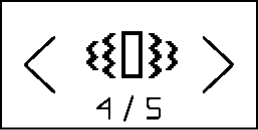
When enter this interface, touch “M” button will enter to choose vibration mode. Through the flip over page to choose the mode. Touch the “M” button to confirm the mode or to turn off this function.

Return to Main Menu:
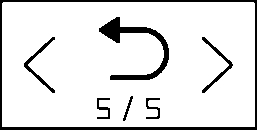
When enter this interface, touch “M” button will return to main menu. Otherwise need wait for 5 seconds.
Error Code and Reset Status Interface:
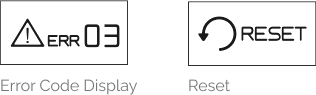
When the OLED display shows an error code, please rotate anti-clockwise for up to 5 seconds to make the desk to the lowest height and until the OLED changes to “RESET”, release, and rotate anti-clockwise again until the desk lowered a little more and slightly risen, then OLED will display the digital No. The desk is now normal for use.